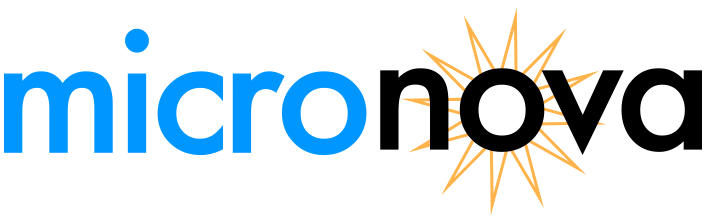Xilinx Vivado 2018 installation instructions for Windows
Introduction
To start working with the Mercury 2 development board, you must first install Xilinx Vivado 2018 to target the Artix-7A FPGA. Xilinx provides their software for free (as long as you have an account with them - which is also free) and have a few packages available to support the Artix-7A FPGA. Here we will provide the links to create a free account and use the Web Installer to setup Vivado 2018.2 for use.
Create a Free Account with Xilinx
First step to installing Vivado 2018.2 is to create a free account. Your Xilinx username and password will be required during the download and installation process. If you already have an account with Xilinx, you can skip this step. Start by navigating to https://www.xilinx.com and sign in to your account or create an account by clicking on the user icon in the right-hand corner.
You can also navigate to https://www.xilinx.com/registration/create-account.html to directly create an account.
Install Vivado 2018.2 for Windows
Once you have signed in or created your account, click on the link below to access archived downloads where you can find multiple versions of Vivado. For this tutorial, we will install Vivado 2018.2.
https://www.xilinx.com/support/download/index.html/content/xilinx/en/downloadNav/vivado-design-tools/archive.html
Once you open the link, click on version 2018.2 to see the available installers. Navigate to Vivado Design Suite - HLx Editions and click on the WebPACK and Editions installer for Windows.
After installing Vivado 2018.2 you are ready to start programming the Mercury 2 board! To get started on your first project, check out our tutorial on getting started with the Mercury 2 board!